FAQS
General Style
How to Change Font Style ?
Step 1:
Go To _fonts.scss (assets/scss/custom/fonts/_fonts.scss )
if you want to change another font-family Go to the site Google Fonts And Select One font Family and import In to style.css file
How to Select font Family
Example:
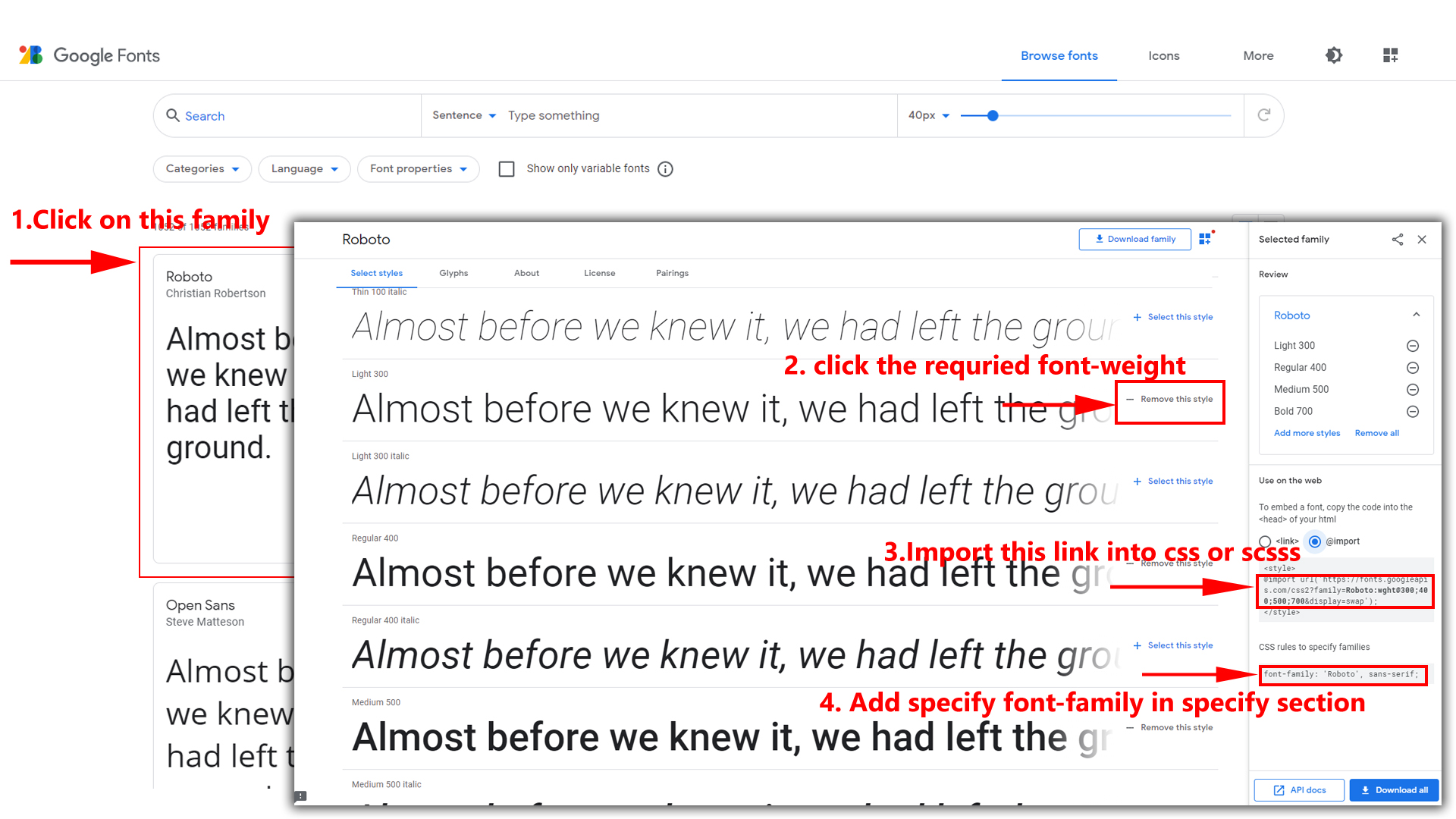
Step 2:
And paste Your Selected font-family in _fonts.scss
Example:
@import url("https://fonts.googleapis.com/css?family=Roboto:300,400,500,700,900");
Step 3:
And add the Your Selected font-family in _bootstrap-styles.scss(assets/scss/bootstrap/_bootstrap-styles.scss)
Example:
body {
margin: 0;
font-family: "Roboto", sans-serif;
font-size: 14px;
font-weight: 400;
line-height: 1.5;
color: $default-color;
text-align: left;
background-color: $background;
}
Note : After Changing font you must run gulp command i.e, gulp watch . Refer gulp page for more gulp commands click here.
How to change Menu icons ?
By default menu icons are feather icons if you want to change icons please follow below steps
Step 1 :
To change Menu icons, open html page and go through app-sidebar
section, in that section you will find feather icons of menu in i
tag, there you can replace previous icon with your icon. Example as shown in below
How to Change Logo ?
Go To "assets/images/brand" folder and replace your logo with Previous Logos within in image size. note: Please don't increase logo sizes. Replace your logo within given image size. otherwise the logo will not fit in particular place it disturbs the template design.
Navigation Style
How to Enable Horizontal Click Menu?
Please follow the below steps to enable Horizontal Click Menu Style
Step 1 :
To enable Horizontal Click Menu Style you have to open
custom.js
(assets/js/custom.js) file and remove comments for
horizontal as shown in below
// ***** Horizontal Click Menu ***** //
// $('body').addClass('horizontal');
Step 2 :
Remove the comments to enablehorizontal as
shown below
// ***** Horizontal Click Menu ***** //
$('body').addClass('horizontal');
How to Enable Horizontal Hover Menu?
Please follow the below steps to enable Horizontal Hover Menu Style
Step 1 :
To enable Horizontal Hover Menu Style you have to open
custom.js
(assets/js/custom.js) file and remove comments for
horizontal-hover as shown in below
// ***** Horizontal Hover Menu ***** //
// $('body').addClass('horizontal-hover');
Step 2 :
Remove the comments to enablehorizontal-hover as shown below
// ***** Horizontal Hover Menu ***** //
$('body').addClass('horizontal-hover');
How to Enable Horizontal or Horizontal Hover layout With Wrap Style
noWrap style:
open custom.js assets/js/custom.js
file and you will find below js in
Horizontal (or) Horizontal Hover layout to enable wrap
style for Horizontal or Horizontal Hover
noWrap style is given as default horizontal menu style,if you want to change it to wrap style please follow below process.
document.querySelector('.horizontal .side-menu').style.flexWrap = 'noWrap'
// $('#slide-left').addClass('d-none');
// $('#slide-right').addClass('d-none');
$('#slide-left').removeClass('d-none');
$('#slide-right').removeClass('d-none');
Related Image:
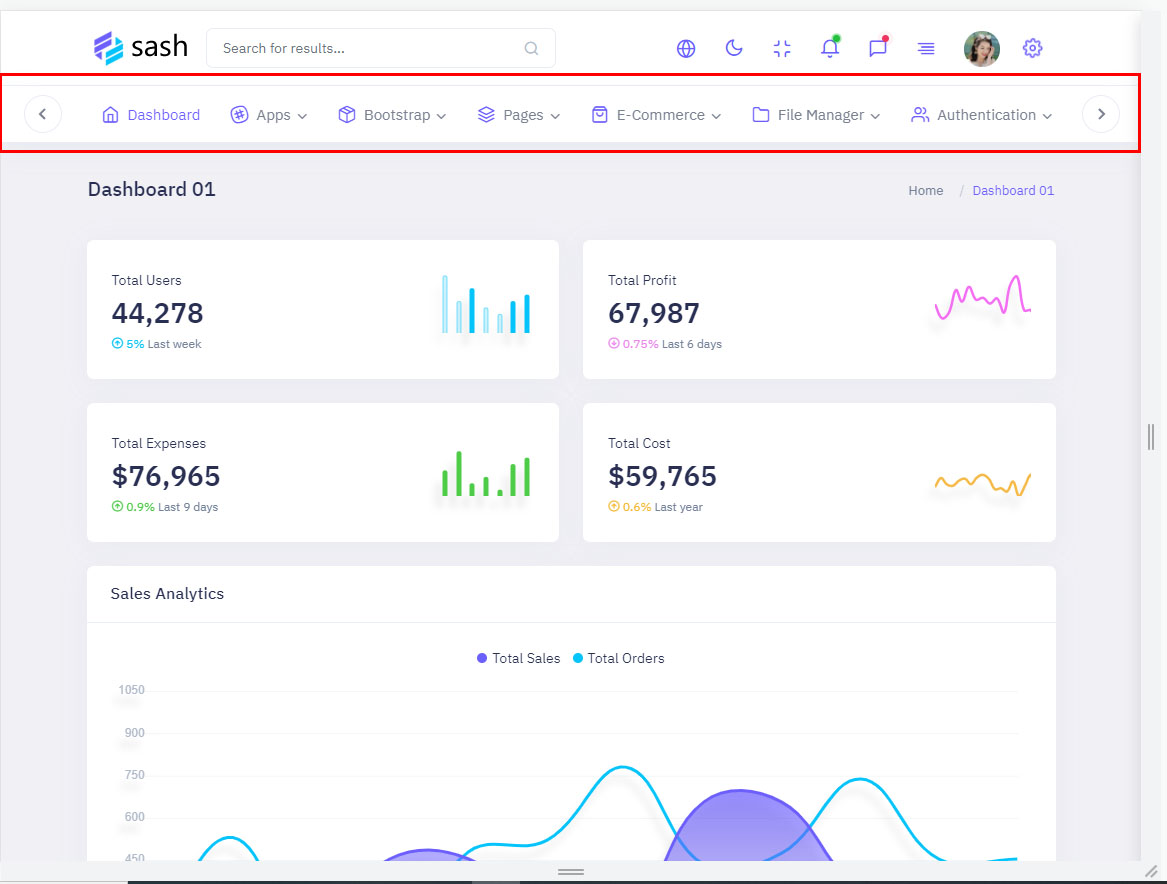
wrap style:
ReplacenoWrap with wrap as
shown below and remove comments for $('#slide-left').addClass('d-none'); & $('#slide-right').addClass('d-none');
and add comments to $('#slide-left').removeClass('d-none'); & $('#slide-right').removeClass('d-none'); as shown below.
document.querySelector('.horizontal .side-menu').style.flexWrap = 'wrap'
$('#slide-left').addClass('d-none');
$('#slide-right').addClass('d-none');
// $('#slide-left').removeClass('d-none');
// $('#slide-right').removeClass('d-none');
Related Image:
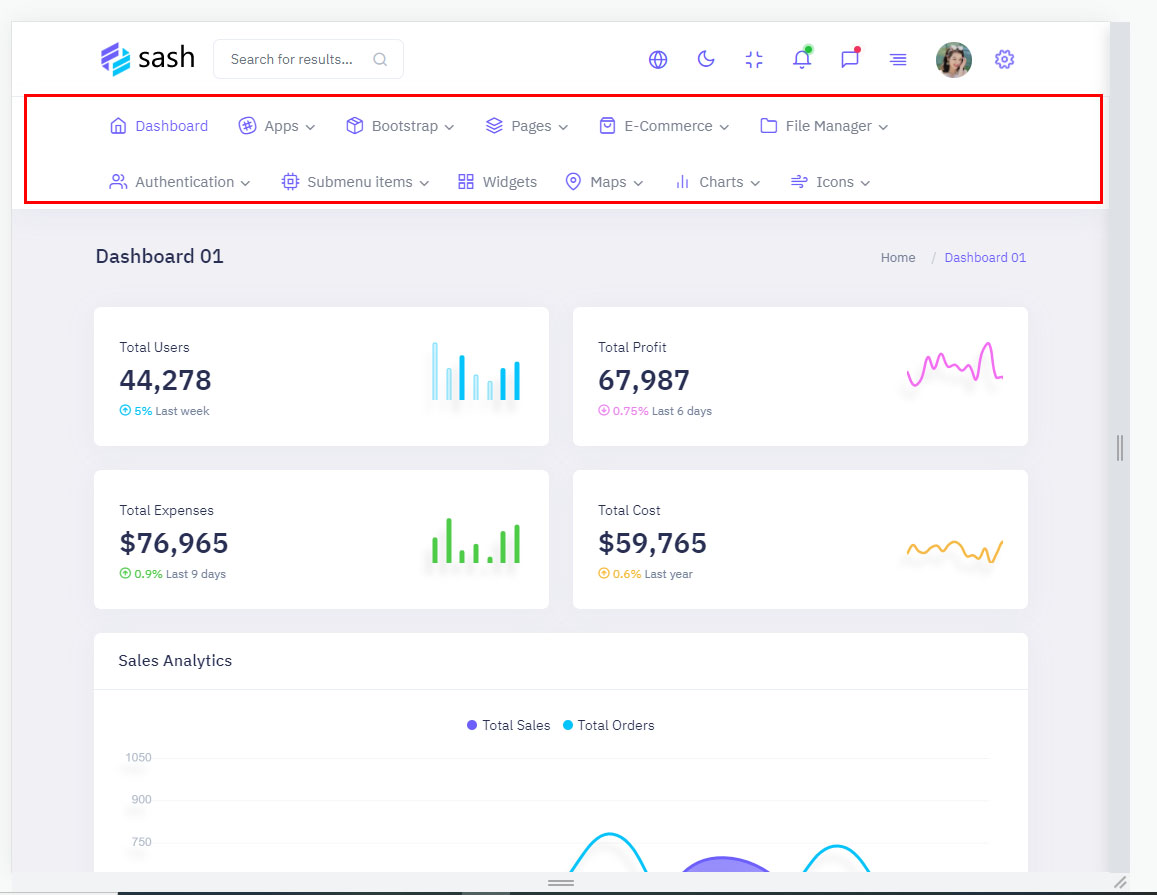
How to Enable RTL Version
How to Enable RTL Version?
Please follow the below steps to enable RTL Version
Step 1 :
To enable RTL Version you have to open custom.js (assets/js/custom.js) file
and remove comments for rtl as shown in below
/******* RTL VERSION *******/
// $('body').addClass('rtl');
Step 2 :
Remove the comments to enablertl as shown
below
/******* RTL VERSION *******/
$('body').addClass('rtl');
Theme Styles
How to Enable Dark Theme?
Please follow the below steps to enable Dark Theme
Step 1 :
To enable Dark Theme you have to open custom.js (assets/js/custom.js) file
and remove comments for dark-mode as shown in below
//---- Dark mode ----- //
// $('body').addClass('dark-mode');
// $('body').removeClass('light-mode');
// $('body').removeClass('transparent-mode');
Step 2 :
Remove the comments to enabledark-mode as
shown below
//---- Dark mode ----- //
$('body').addClass('dark-mode');
$('body').removeClass('light-mode');
$('body').removeClass('transparent-mode');
How to Enable Transparent Theme?
Please follow the below steps to enable Transparent Theme
Step 1 :
To enable Transparent Theme you have to open custom.js
(assets/js/custom.js) file
and remove comments for transparent-mode as shown in below
//---- Transparent mode ----//
// $('body').addClass('transparent-mode');
// $('body').removeClass('light-mode');
// $('body').removeClass('dark-mode');
Step 2 :
Remove the comments to enabletransparent-mode as shown below
//---- Transparent mode ----//
$('body').addClass('transparent-mode');
$('body').removeClass('light-mode');
$('body').removeClass('dark-mode');
Header Styles
How to Enable Color-header?
Please follow the below steps to enable Color-header
Step 1 :
To enable Color-header you have to open custom.js (assets/js/custom.js) file
and remove comments for color-header as shown in below
/******* Header Styles ********/
//$('body').addClass('color-header')
Step 2 :
Remove the comments to enablecolor-header
as shown below
/******* Header Styles ********/
$('body').addClass('color-header')
How to Enable Dark-header?
Please follow the below steps to enable Dark-header
Step 1 :
To enable Dark-header you have to open custom.js (assets/js/custom.js) file
and remove comments for dark-header as shown in below
/******* Header Styles ********/
//$('body').addClass('dark-header');
Step 2 :
Remove the comments to enabledark-header as
shown below
/******* Header Styles ********/
$('body').addClass('dark-header');
How to Enable Light-header?
Please follow the below steps to enable Light-header
Step 1 :
To enable Light-header you have to open custom.js (assets/js/custom.js) file
and remove comments for light-header as shown in below
/******* Header Styles ********/
//$('body').addClass('light-header');
Step 2 :
Remove the comments to enablelight-header
as shown below
/******* Header Styles ********/
$('body').addClass('light-header');
How to Enable Gradient-header?
Please follow the below steps to enable Gradient-header
Step 1 :
To enable Gradient-header you have to open custom.js (assets/js/custom.js) file
and remove comments for gradient-header as shown in below
/******* Header Styles ********/
//$('body').addClass('gradient-header');
Step 2 :
Remove the comments to enablegradient-header as shown below
/******* Header Styles ********/
$('body').addClass('gradient-header');
Menu Styles
How to Enable Light Menu?
Please follow the below steps to enable Light Menu
Step 1 :
To enable Light Menu you have to open custom.js (assets/js/custom.js) file
and remove comments for light-menu as shown in below
/*Left-menu Styles*/
//$('body').addClass('light-menu');
Step 2 :
Remove the comments to enablelight-menu as
shown below
/*Left-menu Styles*/
$('body').addClass('light-menu');
How to Enable Color Menu?
Please follow the below steps to enable Color Menu
Step 1 :
To enable Color Menu you have to open custom.js (assets/js/custom.js) file
and remove comments for color-menu as shown in below
/*Left-menu Styles*/
//$('body').addClass('color-menu');
Step 2 :
Remove the comments to enablecolor-menu as
shown below
/*Left-menu Styles*/
$('body').addClass('color-menu');
How to Enable Dark Menu?
Please follow the below steps to enable Dark Menu
Step 1 :
To enable Dark Menu you have to open custom.js (assets/js/custom.js) file
and remove comments for dark-menu as shown in below
/*Leftmenu Styles*/
//$('body').addClass('dark-menu');
Step 2 :
Remove the comments to enabledark-menu as
shown below
/*Leftmenu Styles*/
$('body').addClass('dark-menu');
How to Enable Gradient Menu?
Please follow the below steps to enable Gradient Menu
Step 1 :
To enable Gradient Menu you have to open custom.js (assets/js/custom.js) file
and remove comments for gradient-menu as shown in below
/*Leftmenu Styles*/
//$('body').addClass('gradient-menu');
Step 2 :
Remove the comments to enablegradient-menu
as shown below
/*Leftmenu Styles*/
$('body').addClass('gradient-menu');
Layout Width Styles
How to Enable Boxed-Layout?
Please follow the below steps to enable Boxed-Layout
Step 1 :
To enable Boxed-Layout you have to open custom.js (assets/js/custom.js) file
and remove comments for layout-boxed as shown in below
/*Layout-width Styles*/
// $('body').addClass('layout-boxed');
Step 2 :
Remove the comments to enablelayout-boxed
as shown below
/*Layout-width Styles*/
$('body').addClass('layout-boxed');
Layout Positions
How to Enable Scrollable-Layout?
Please follow the below steps to enable Scrollable-Layout
Step 1 :
To enable Scrollable-Layout you have to open custom.js
(assets/js/custom.js) file
and remove comments for scrollable-layout as shown in below
/*Header-Position Styles*/
// $('body').addClass('scrollable-layout');
Step 2 :
Remove the comments to enablescrollable-layout as shown below
/*Header-Position Styles*/
$('body').addClass('scrollable-layout');
Sidemenu layout Styles
How to Enable Sidemenu-Icon-with Text?
Please follow the below steps to enable Sidemenu-Icon-with Text
Step 1 :
To enable Sidemenu-Icon-with Text you have to open
custom.js
(assets/js/custom.js) file and remove comments for
icontext-menu as shown in below
// ***** Icon with Text *****//
// $('body').addClass('icontext-menu');
// $('body').addClass('sidenav-toggled');
// if(document.querySelector('.icontext-menu').firstElementChild.classList.contains('login-img') !== true){
// icontext();
// }
Step 2 :
Remove the comments to enableicontext-menu
as shown below
// ***** Icon with Text *****//
$('body').addClass('icontext-menu');
$('body').addClass('sidenav-toggled');
if(document.querySelector('.icontext-menu').firstElementChild.classList.contains('login-img') !== true){
icontext();
}
How to Enable Sidemenu-Icon Overlay?
Please follow the below steps to enable Sidemenu-Icon Overlay
Step 1 :
To enable Sidemenu-Icon Overlay you have to open custom.js
(assets/js/custom.js) file
and remove comments for icon-overlay as shown in below
// ***** Icon Overlay ***** //
// $('body').addClass('icon-overlay');
// $('body').addClass('sidenav-toggled');
Step 2 :
Remove the comments to enableicon-overlay
as shown below
// ***** Icon Overlay ***** //
$('body').addClass('icon-overlay');
$('body').addClass('sidenav-toggled');
How to Enable Closed Sidemenu?
Please follow the below steps to enable Closed Sidemenu
Step 1 :
To enable Closed Sidemenu you have to open custom.js (assets/js/custom.js) file
and remove comments for closed-leftmenu as shown in below
// ***** closed-leftmenu ***** //
// $('body').addClass('closed-leftmenu');
// $('body').addClass('sidenav-toggled')
Step 2 :
Remove the comments to enableclosed-leftmenu as shown below
// ***** closed-leftmenu ***** //
$('body').addClass('closed-leftmenu');
$('body').addClass('sidenav-toggled')
How to Enable Hover Sidemenu?
Please follow the below steps to enable Hover Sidemenu
Step 1 :
To enable Hover Sidemenu you have to open custom.js (assets/js/custom.js) file
and remove comments for hover-submenu as shown in below
// ***** hover-submenu ***** //
// $('body').addClass('hover-submenu');
// $('body').addClass('sidenav-toggled')
// if(document.querySelector('.hover-submenu').firstElementChild.classList.contains('login-img') !== true){
// hovermenu();
// }
Step 2 :
Remove the comments to enablehover-submenu
as shown below
// ***** hover-submenu ***** //
$('body').addClass('hover-submenu');
$('body').addClass('sidenav-toggled')
if(document.querySelector('.hover-submenu').firstElementChild.classList.contains('login-img') !== true){
hovermenu();
}
How to Enable Hover Sidemenu Style 1?
Please follow the below steps to enable Hover Sidemenu Style 1
Step 1 :
To enable Hover Sidemenu Style 1 you have to open custom.js
(assets/js/custom.js) file
and remove comments for hover-submenu1 as shown in below
// ***** hover-submenu style 1 ***** //
// $('body').addClass('hover-submenu1');
// $('body').addClass('sidenav-toggled')
// if(document.querySelector('.hover-submenu1').firstElementChild.classList.contains('login-img') !== true){
// hovermenu();
// }
Step 2 :
Remove the comments to enablehover-submenu1
as shown below
// ***** hover-submenu style 1 ***** //
$('body').addClass('hover-submenu1');
$('body').addClass('sidenav-toggled')
if(document.querySelector('.hover-submenu1').firstElementChild.classList.contains('login-img') !== true){
hovermenu();
}